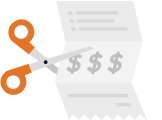January 4, 2013
Mobile Optimized Websites for Restaurants and Tours
Complimentary Mobile Optimized Websites for Restaurants and Tours
In our last blog post we had reviewed statistics at 10 restaurants websites we manage to put together this information about typical restaurant website statistics. In that post we summarized that about 30% of visitors are reaching our clients’ websites through mobile devices. Without a website designed to fit on a mobile phone, this experience can be fairly frustrating for your customers. So we built one that works for all our clients and rolled it out as a perk for being a Reservation Genie customer (meaning it’s included in our $49 monthly fee).
Scroll down to view the mobile site and learn more about how to implement it. Please Note: You can click on the all the buttons but the Call button that is specifically designed to initiate a call on mobile phones.
How Mobile Optimized Sites Work
Mobile optimized websites work by using a script in the header area of the site that detects the device and redirects the user to the mobile optimized website instead of the regular website. We built our script to be flexible. Right now it will redirect Iphones, Ipads, Ipods, all Android devices, Blackberries, and Windows mobile devices.
Mobile Optimized Website Options
- Button Color: You may choose from a series of button colors to match your regular website’s color scheme.
- Show Video: You may choose to show a video at the top of your mobile optimized website. This can be a nice touch if you’ve got a good video. But we can’t guarantee it will load quickly or that you can control the start image as Youtube doesn’t give you that flexibility. We have tools to optimize videos if you need help. To add a video, just enter the video URL in the appropriate field and select the Show Video option.
- Show Slideshow: Perhaps a better solution than a video, the slide show takes your images from the gallery and adds them to the top of your mobile website. These will all need to be the same size and horizontally oriented for it to look its best. You can send images to us and we’ll help you out there.
- Hide Hours: Our hours are extracted from your schedule to show you the first and last reservation times. Some clients have different hours than their reservation schedule. You can hide the hours button and add that content into your About Us section if that works better for you. We’re working on repackaging the hours system to be something you enter in your Settings.
- Hide Logo: If your logo is vertically oriented our system may shrink it to a size that is barely legible. You may also want to hide it to preserve limited space (recommended if you have a video or slideshow).
You change button colors and disable Ipad redirecting in your Mobile Website settings. We’re already working on menu integration with Open Menu. We may add more customization tools later if clients are interested. Just let us know:)
Updating Mobile Website Content
To update content on your mobile website, use these instructions.
- About Us: You can edit your About Us content by visiting your Settings > Venue & Login Info and adjusting your description. This field uses Textile Markup so it’s easy to change colors, bold text, add links, lists, etc.
- Gallery: You can load additional images or update them by visiting your Settings > Venue & Login Info > Picture Gallery. Here’s a tip: reduce image size to 1000 pixels wide and compress the resolution a little for optimal viewing on slower mobile devices.
- Hours: This info is extracted from your schedule over the next week and updates in real time. So if you black out Christmas using your Schedule Override, it will show you as closed on that day of the week if it’s the week before Christmas. The following week it will show you’re open again.
- Contact: This will send Contact Us requests to the email address(s) listed in Settings > Notifications.
- Menus: This feature is for restaurant clients only. We use OpenMenu to manage restaurant menu content. Many restaurants are already listed in the OpenMenu site, although you may need to claim your profile and update your menu content. New restaurants may have to add their menu information (they have a free package). Once you have your restaurant listed in OpenMenu simply add the OpenMenu tracking ID to your Settings > Venue & Login info screen on Reservation Genie. Our site will detect and add the menu content to your mobile site over night.
Steps to Implementing your Mobile Optimized Site
All you have to do to redirect your mobile viewers to this site is add a redirect script to the pages on your website (see instructions and example image below). Most clients will want to add it to every page, but you may wish to leave it off a page that offers important information and even link to that page in your About Us. That way if you have a Private Dining, Coupons, or New Year’s Eve promo page you can still promote it to your mobile viewers.
- Login to Reservation Genie and visit your Marketing > Mobile Optimized Website section to access your redirect script.
- Add this script before the closing head tag on all the pages you want to redirect (see image below).
- Maintain your mobile website using Reservation Genie settings outlined above.
Here’s a screen shot of the what the code looks like in html format.

If this sounds like internet mumbo jumbo to you, just send this link to your web designer and they’ll know what to do. Or just give us a call and we’ll do our best to help guide you through it.